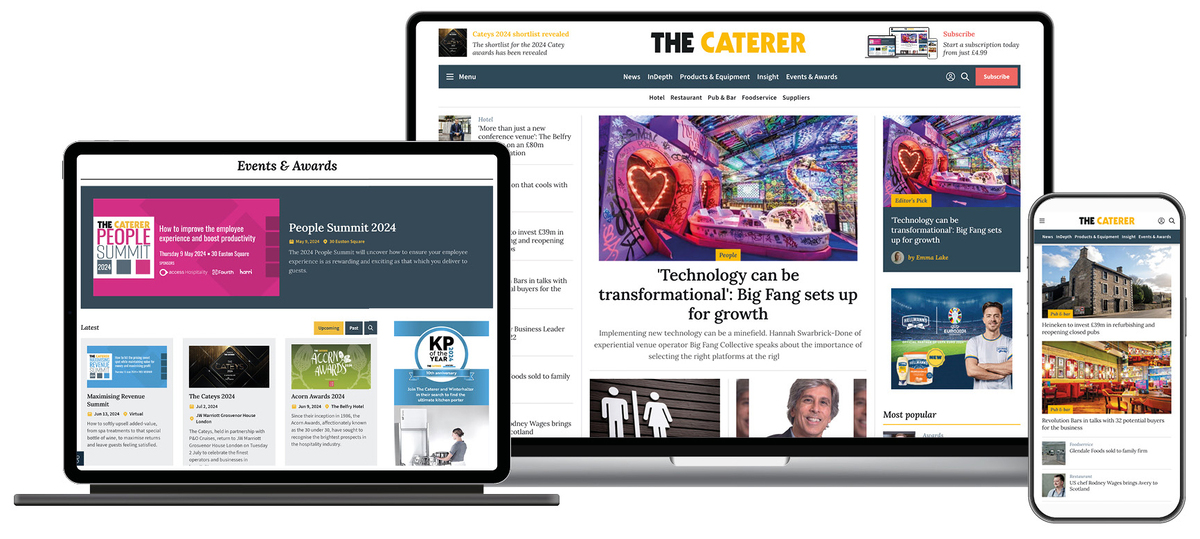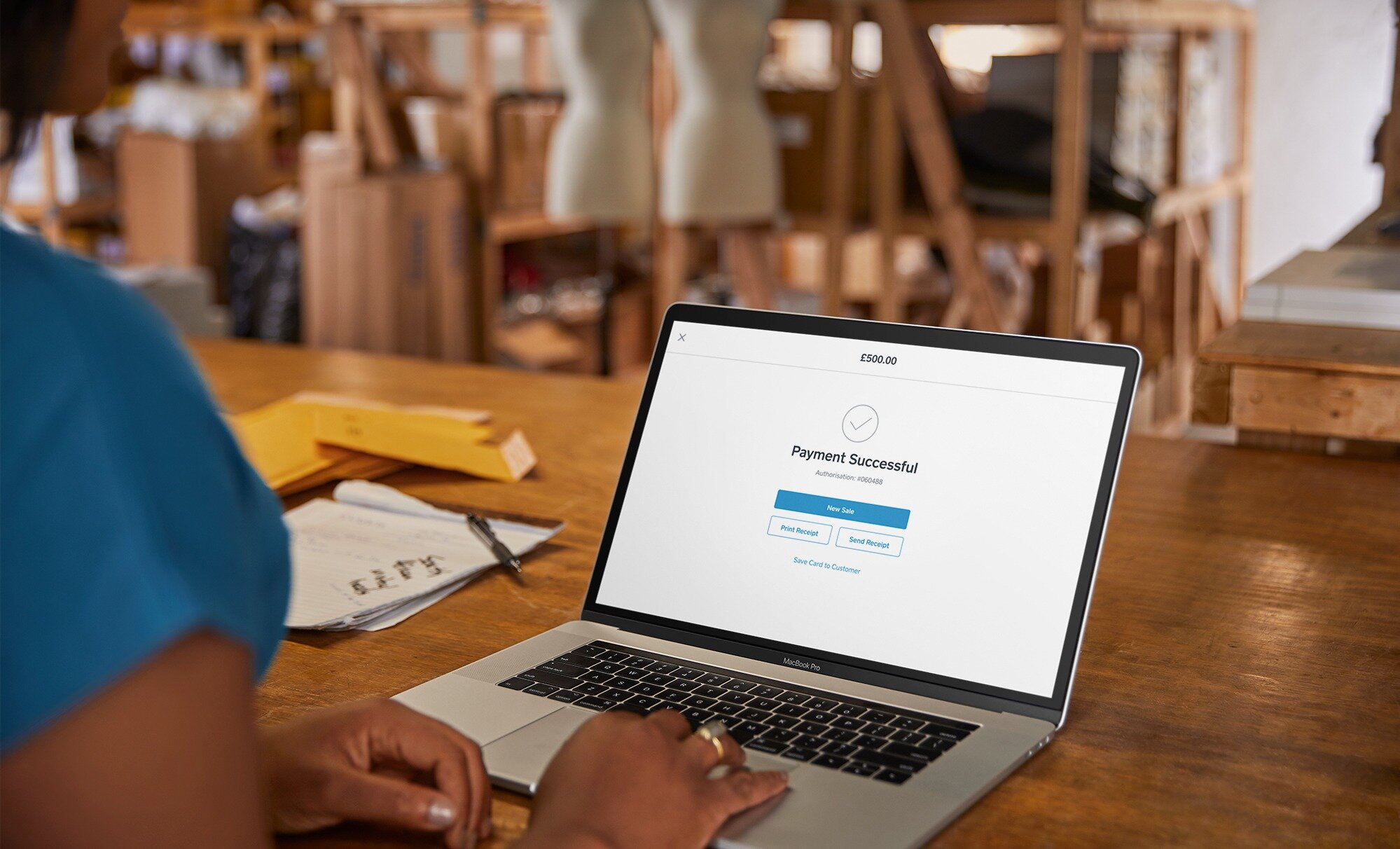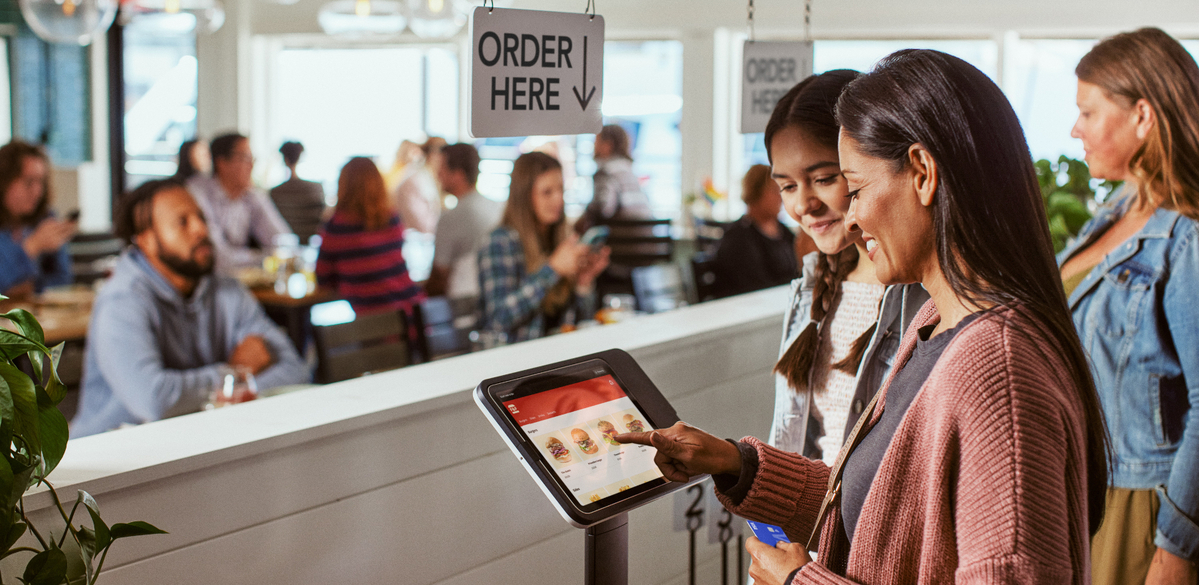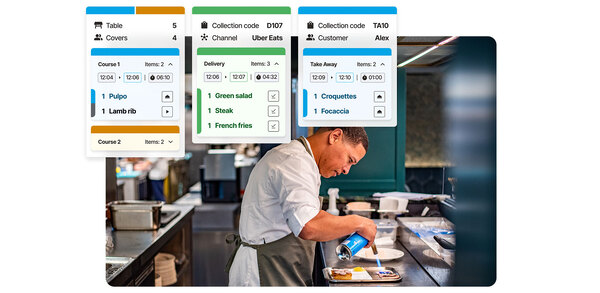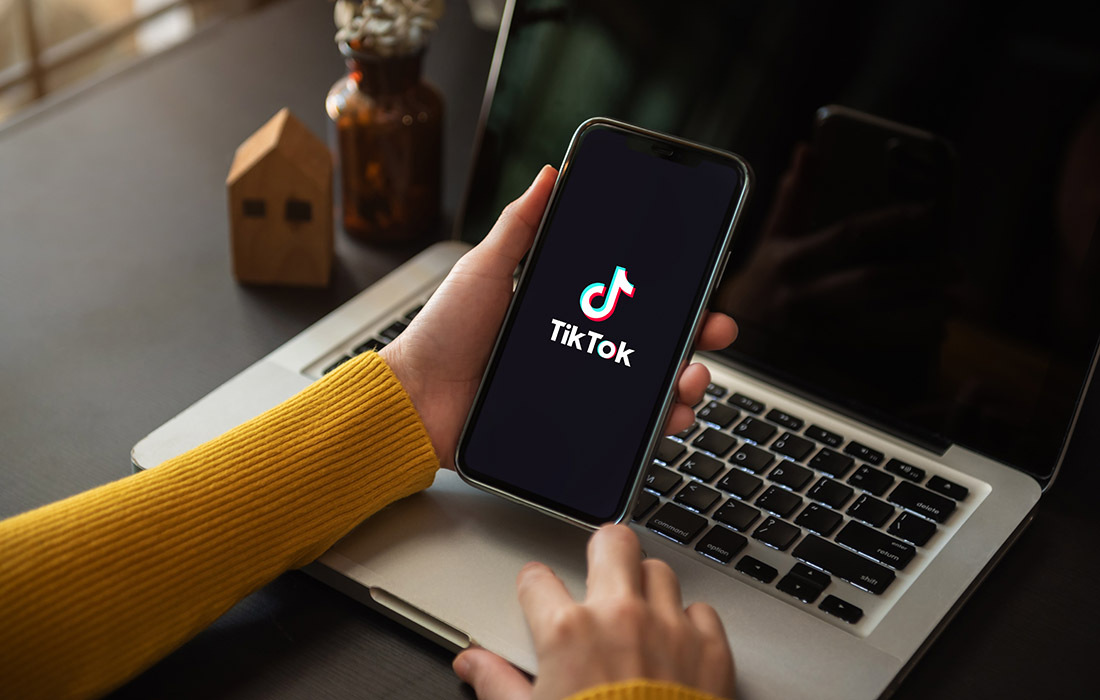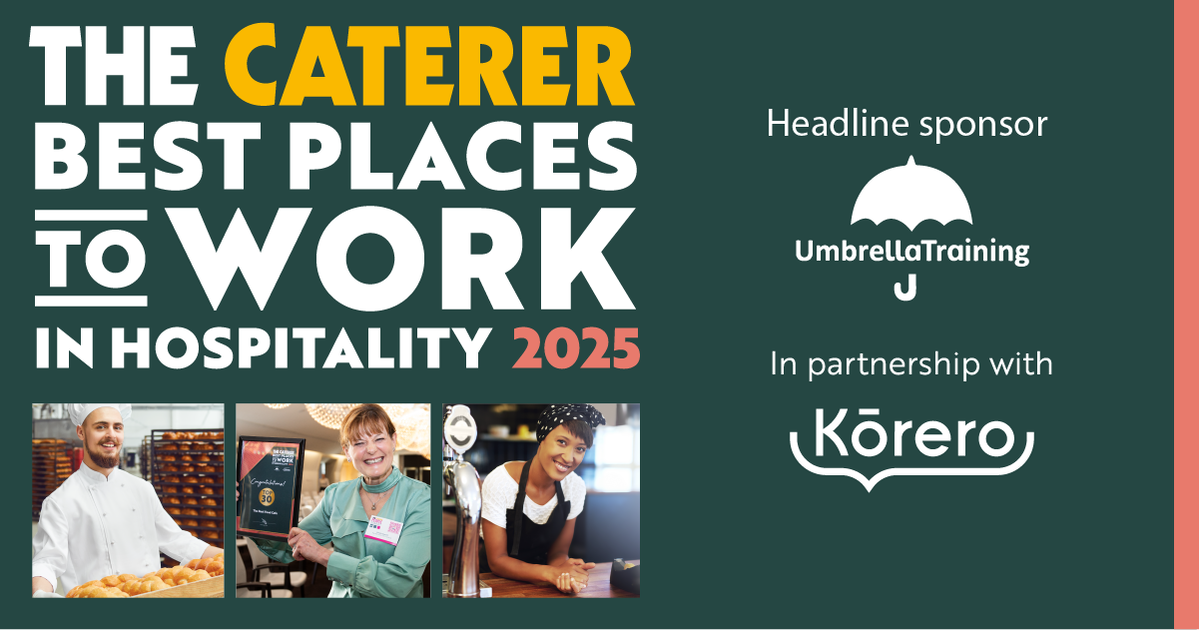How to implement Square Online for your hospitality business
Sponsored article by Square: Although 2021 continues to be a tough year for hospitality, many food and beverage sellers have used the crisis to pivot their businesses online.
Whether you’ve already got a website and want to do more or are starting from scratch, you can quickly move into the world of eCommerce using Square Online. The free online store is ideal for food and drink businesses seeking a foothold in this rapidly growing market. And you won’t have to learn to code or fork out setup costs – you only pay when you make a sale: 1.9% per European card or 2.9% per non-European card transaction.
Here's our guide on how to move your hospitality business online with minimum fuss.
First, you’ll need to open a Square account using an email address and password. To get started fast, you can opt for the quick setup of remote and online features – which includes collections and deliveries. Next choose the ‘sell online’ offering. You’ll be able to go back and make changes or add features at any time.
To receive the best support for your business needs, you’ll be asked what you do (food and drink) and the type of service you provide (bakery, coffee shop, café, etc). Enter your legal name and address to verify your identity and bank details so Square can deposit the money into your account. Square deposits money into your account the next business day as standard.
Getting started
Once you have an account, it’s time to create your website. Don’t worry, this isn’t as intimidating as it sounds. The user-friendly dashboard means you won’t need any technical knowledge to get a professional-looking site in no time. Pick the template for ‘restaurants’ and toggle the option for in-store pick-up, if that’s something you want to enable. You’ll then be given the option for a one-page or multipage site. If you already have a site and just want to process orders you can opt for one-page, otherwise choose multipage.
Click on ‘design your website’ under ’set up guides’, which will display the features such as in-store collection and a contact form. Once you’ve selected these, click ‘next’. Here you can upload an image of your store logo, select your preferred colour schemes and fonts. Hit ‘finish’ to complete this step, although you can go back and make changes at any point.
You’ll then be asked to create a domain name. Here you have three options: register for a paid domain name with Square, use an existing one you own, or select a free subdomain from Square.
Building the site
Now it’s time to get creative. Square’s automated prompts will guide you through the process of building your site. There are three main areas to the navigation on the online store builder. On the left is the edit panel where you can add, update and reorder your site however you like. This is where most of the creating is done. To the right, you have a live preview of how the site looks and you can also make edits to the text. At the top is the tool bar, where you can switch between mobile and desktop view.
Let’s start with the top area of your page (the main banner), as an example. Simply click on the section you want to edit and the panel on the left will dynamically change, then go to ‘layout’ and choose from a range of predesigned formats. On the homepage, type the name of your business and add an image, which you can either upload from your computer or choose from Square’s free image gallery.
Now the important bit: adding items to your menu so customers can order online. If you’re already selling items in-store with Square POS, Square Online will automatically import items into your library. If not, you can add items manually by scrolling down to ‘add section’ and clicking on ‘featured menu items’. You can then order items in the categories section, using headings such as starters, mains and sides.
Delivery and collection
This section talks you through how to enable local delivery and pick-up. Start by ensuring your pick-up details are correct, scroll down to pick-up settings, check the address and toggle ‘allow pick-up at this location’. Go to ‘edit location settings’ to choose your time window for pick-ups (for example 7pm-11pm, Monday-Saturday). Then set the prep time – how long it will take your kitchen to get the order ready. This is what Square uses to show customers a pick-up or delivery time when they place an order.
If you’re concerned your kitchen might get overwhelmed with too many large orders, you can cap the number of items to a maximum (such as 15 per order). Don’t forget to toggle to allow tipping, too.
Enabling local delivery for Square Online is similarly straightforward. Go to the dashboard, ‘settings’ and ‘pick-up and delivery’. This will take you to the pick-up locations and settings, now toggle to allow delivery at this location.
There are three key settings to the delivery process: the estimated delivery time, delivery fee (which you can make free), and the option to set a minimum order amount. Square is waiving per-order delivery fees until 1 April 2021.
Lastly, you’ll want to double-check the checkout settings. Square takes payments from all major debit and credit card providers. Under this section, you can toggle online orders off at any point if your kitchen gets too busy. You can also enable text messages to customers under ‘advanced settings’, so Square will ping them an alert when their order is ready.
Once you’re happy with the layout, content and settings under the preview section, simply hit ‘publish’. Remember, you can go back to make tweaks and add extra features – such as syncing the site to your Instagram page or selling merchandise – at any point. It’s that simple!